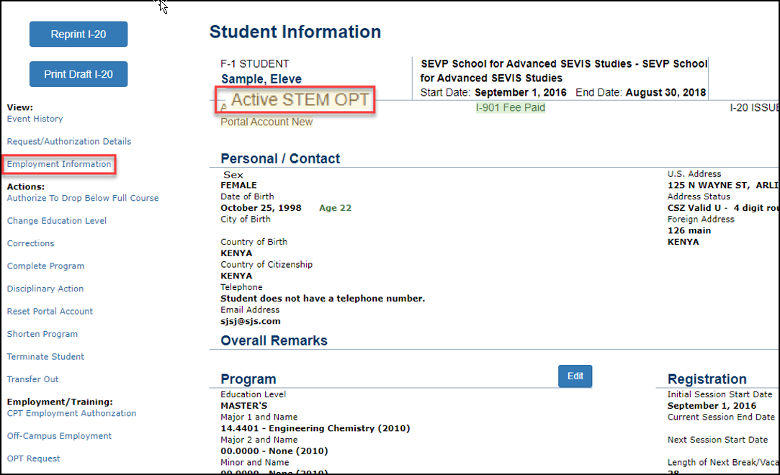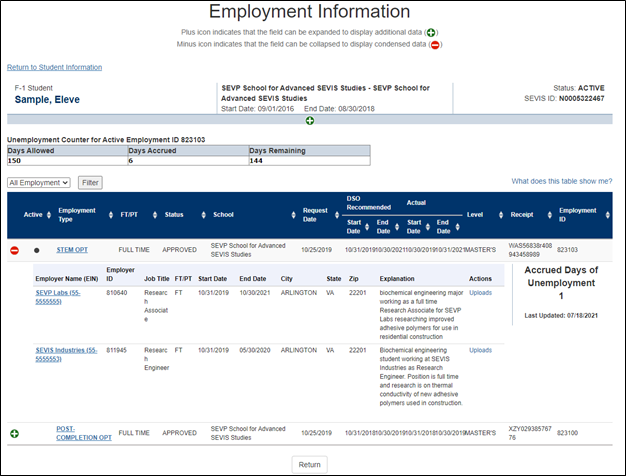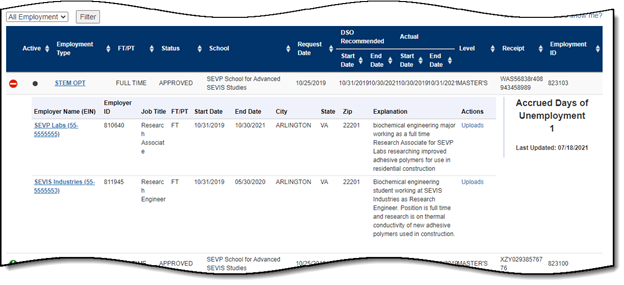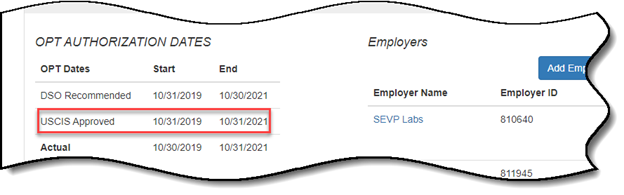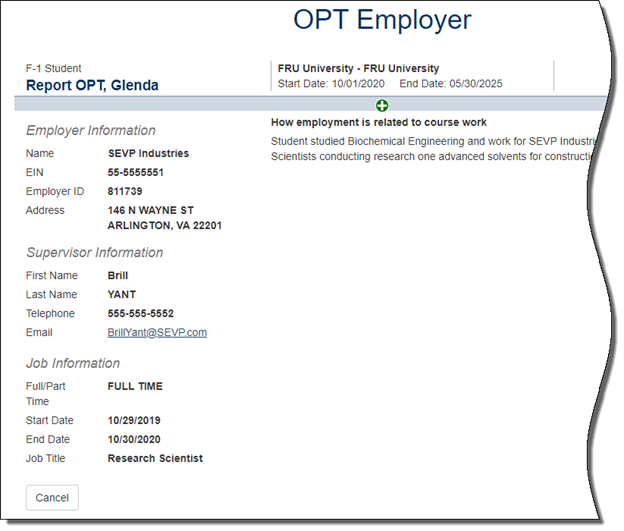[Blank] | 
| Click green, plus icon to expand and display: - Any employer information a DSO or student may have entered.
- Any accrued unemployment.
|

| Click red, minus icon to collapse and hide employer information. |
Active [OPT] | Dark dot when a student is in an active period of OPT, as shown below; otherwise, the field is empty. 
|
Employment Type | Type of employment authorization: - CPT
- Pre-Completion OPT
- Post-Completion OPT
- STEM OPT
- Off-Campus
Note: There is no indicator for on-campus employment. |
FT/PT | Employment is either: - Full-time (FT) or
- Part-time (PT)
|
Status | Status of the employment request: - Requested
- Approved
- Denied
- Canceled
- Pending
- Withdrawn
|
School | School whose DSO entered the employment request in SEVIS. |
Request Date | Date the DSO submitted the employment authorization request in SEVIS. |
DSO Recommended Start and End Dates | Dates requested by the DSO for the student to work. For example: - Bob will finish his academic program on May 25, 2014. On April 30, 2014, Bob requests OPT authorization from June 1, 2014 to May 31, 2015.
- His DSO processes the request.
- In SEVIS, the dates display as:
- DSO Recommended OPT Start: 06/01/2014
- DSO Recommended OPT End: 05/31/2015
|
Actual Start and End Dates | - Actual Start Date: The first date the student can legally work. SEVIS populates this field with the USCIS-approved Start Date.
Note: For STEM OPT this will be the day after post-completion OPT ends. - Actual End Date: The last date the student can legally work. By default, it is the same as the USCIS‐approved OPT End Date, but is modified by SEVIS to the same date as the:
- Transfer Release Date, if the student transfers to another school before the OPT ends.
- Registration Date, if the student changes educational level before the OPT ends.
- Termination Date, if record is terminated before the OPT ends.
- Cap Gap Extension Date, if the student is eligible for it.
For example: - In October 2014, Bob transfers to another school. The DSO sets the Transfer Release Date to December 30, 2014.
- On December 30, 2014, SEVIS:
- Transfers Bob’s record to the new school.
- Shortens Bob’s employment Actual End Date to December 30, 2014.
- In SEVIS, the dates display as:
- Actual Start Date: 06/20/2014
- Actual End Date: 12/30/2014
|
Level | Student’s level of study at the time of the employment request. |
Receipt | Receipt number assigned by USCIS to an employment application. |
Employment ID | SEVIS auto-generated number for each employment authorization. |