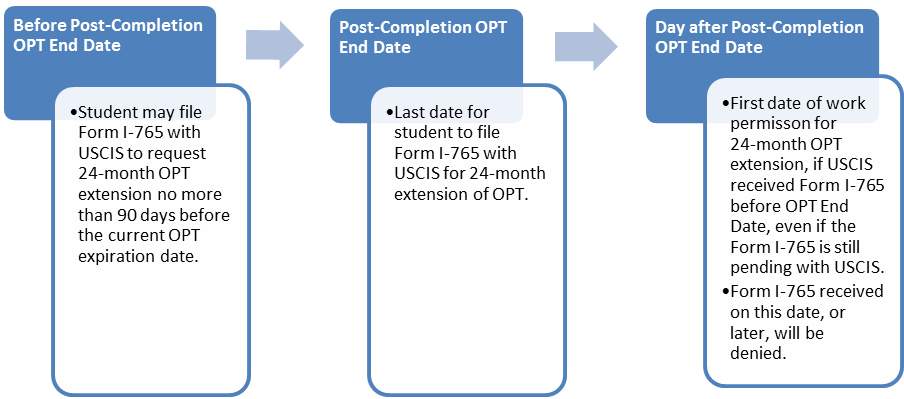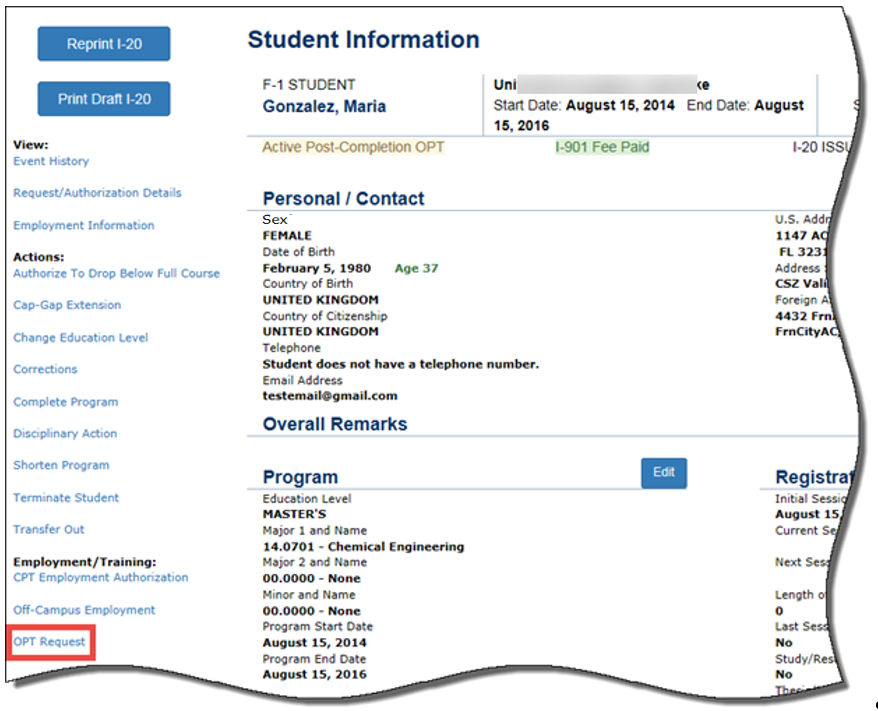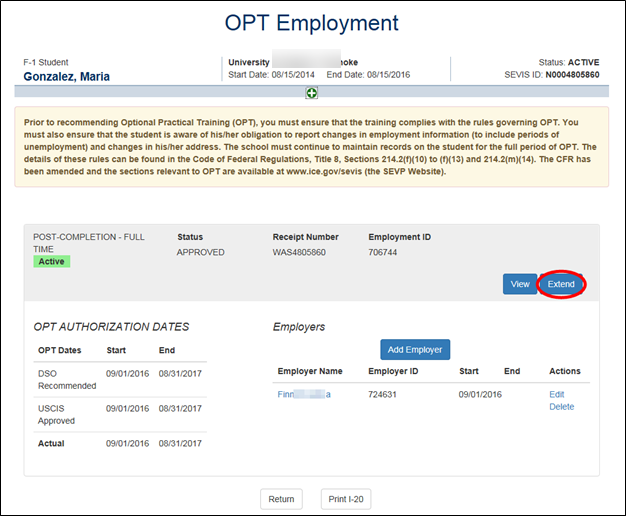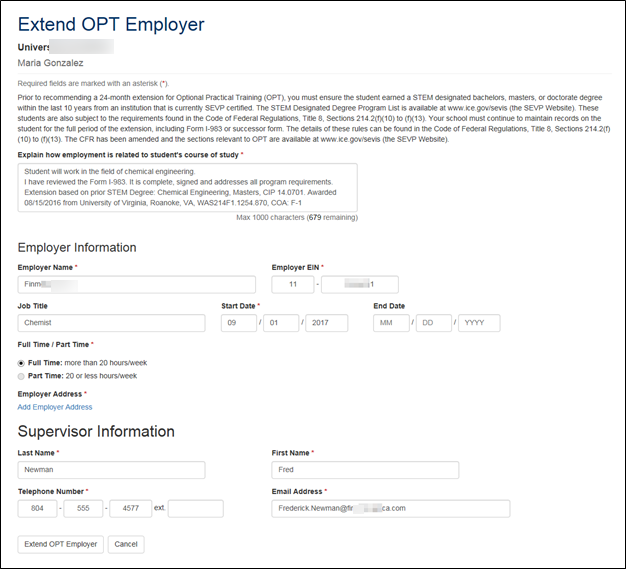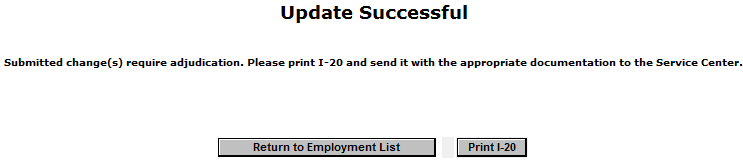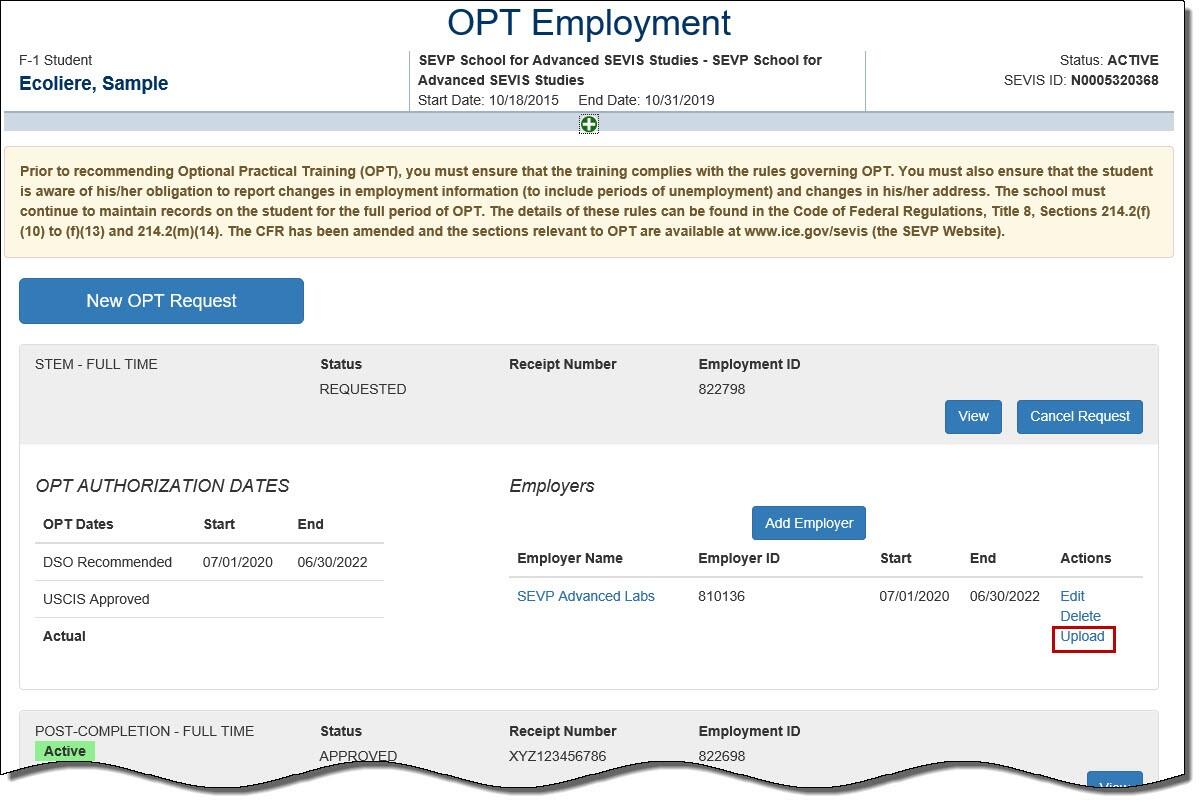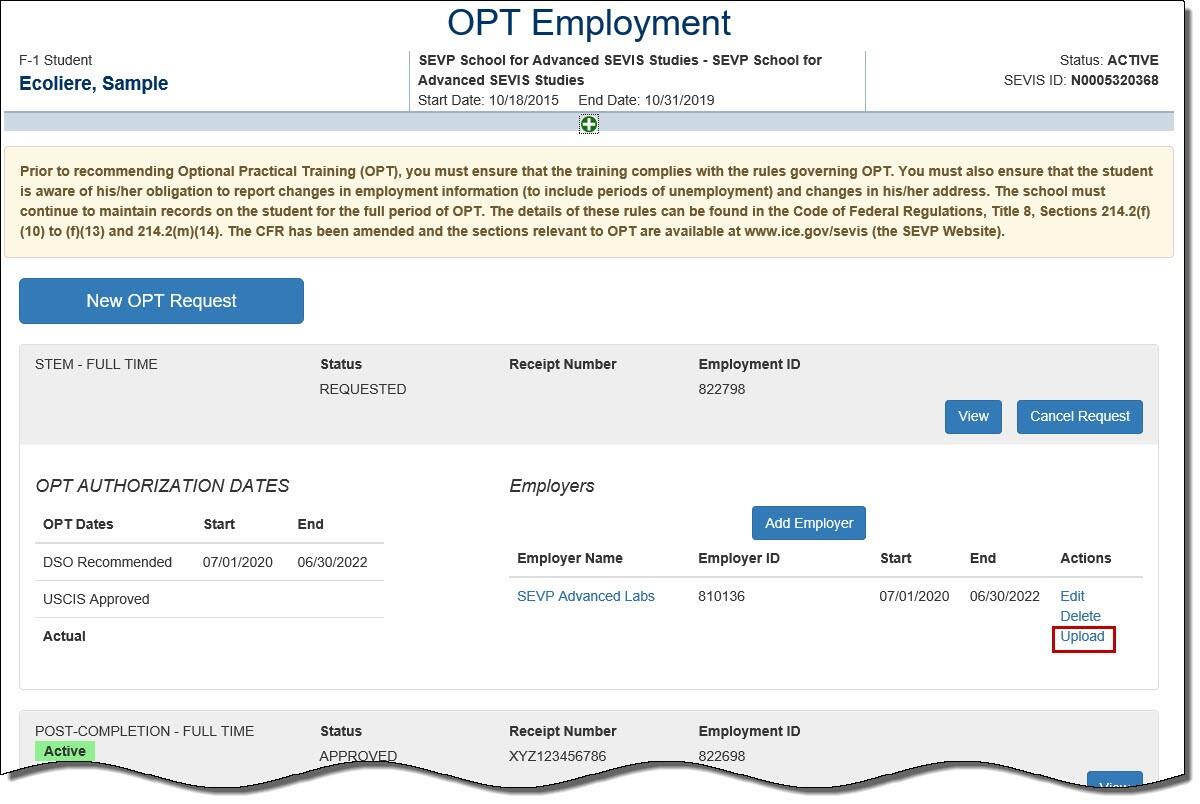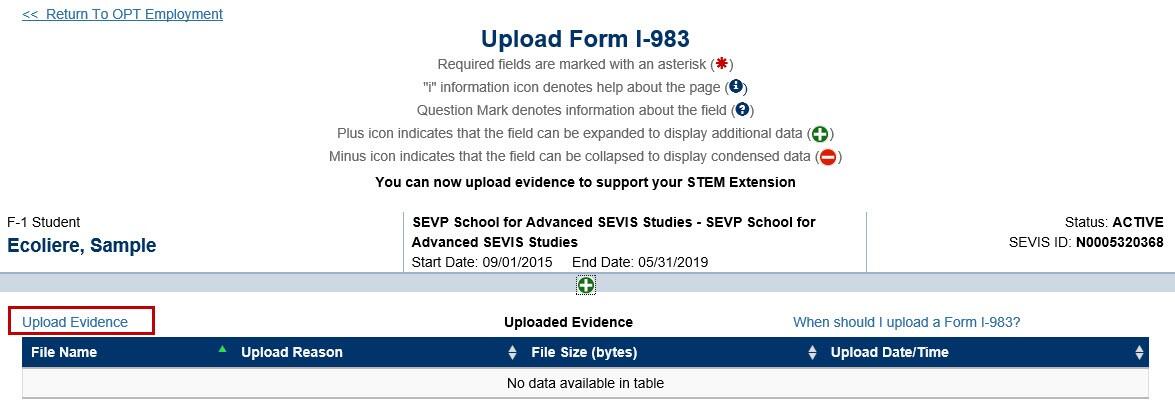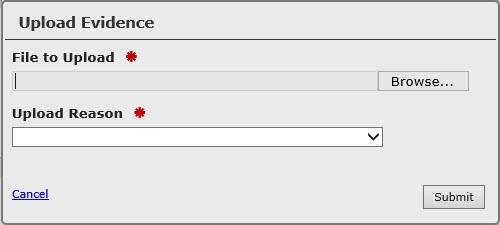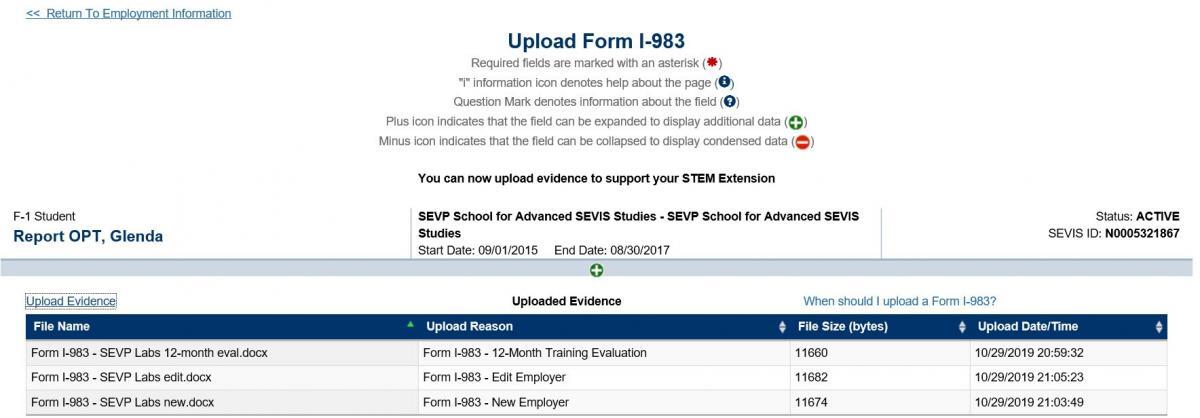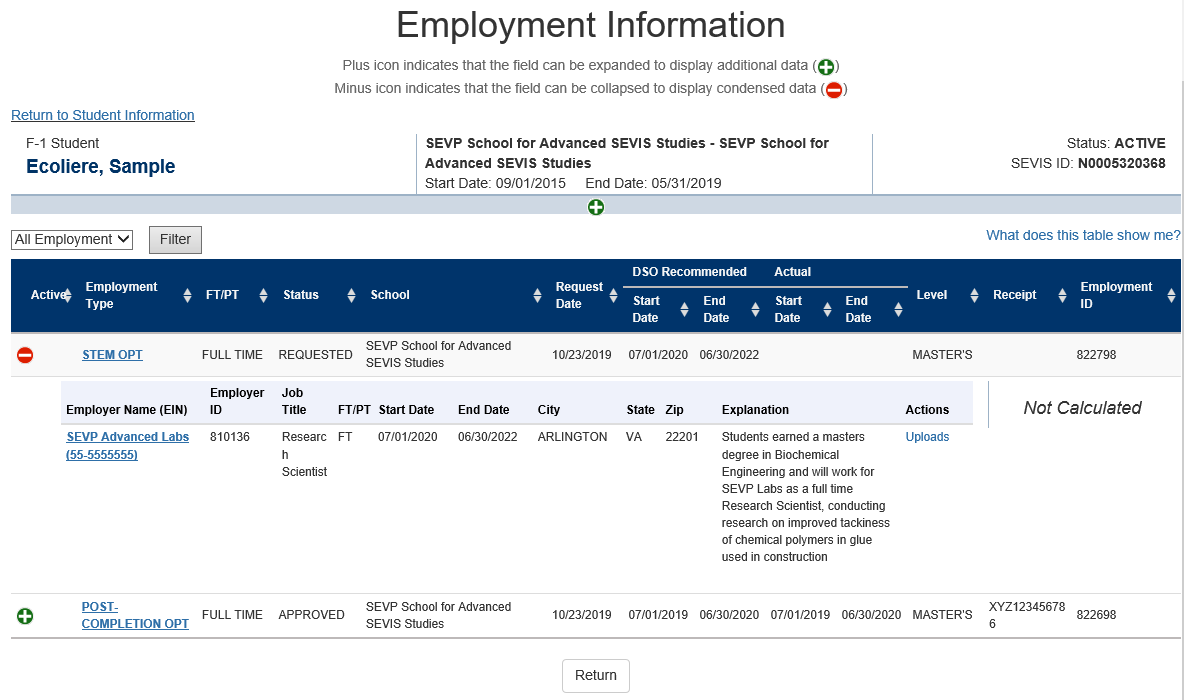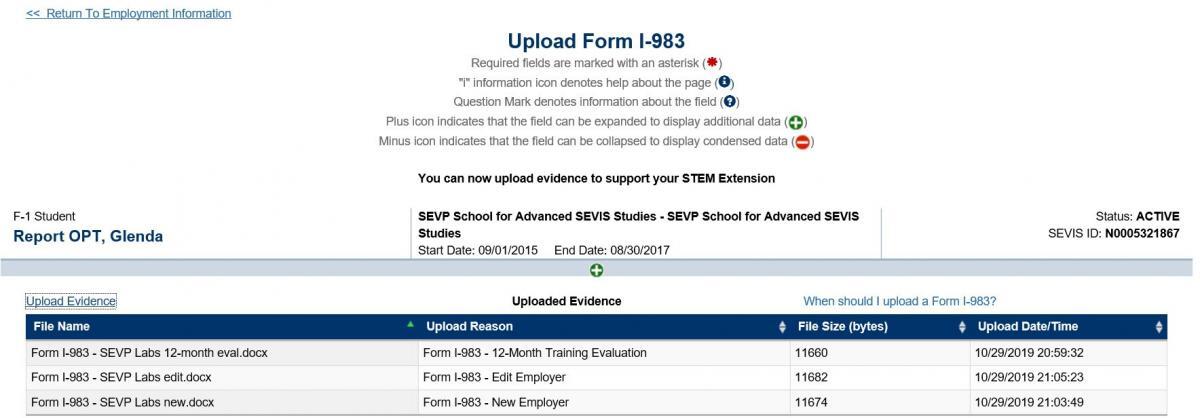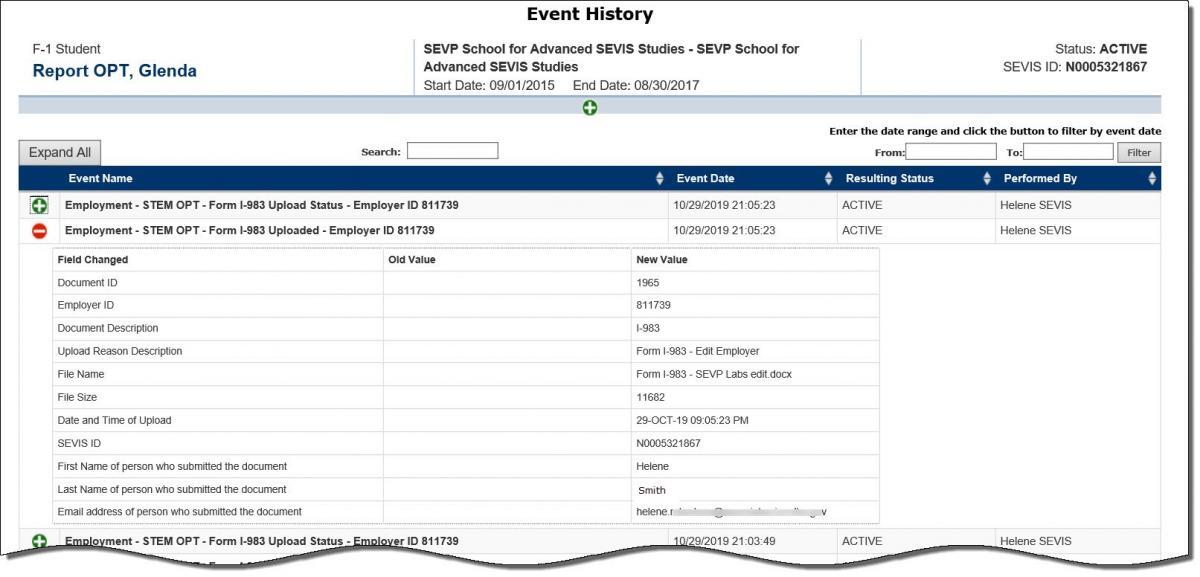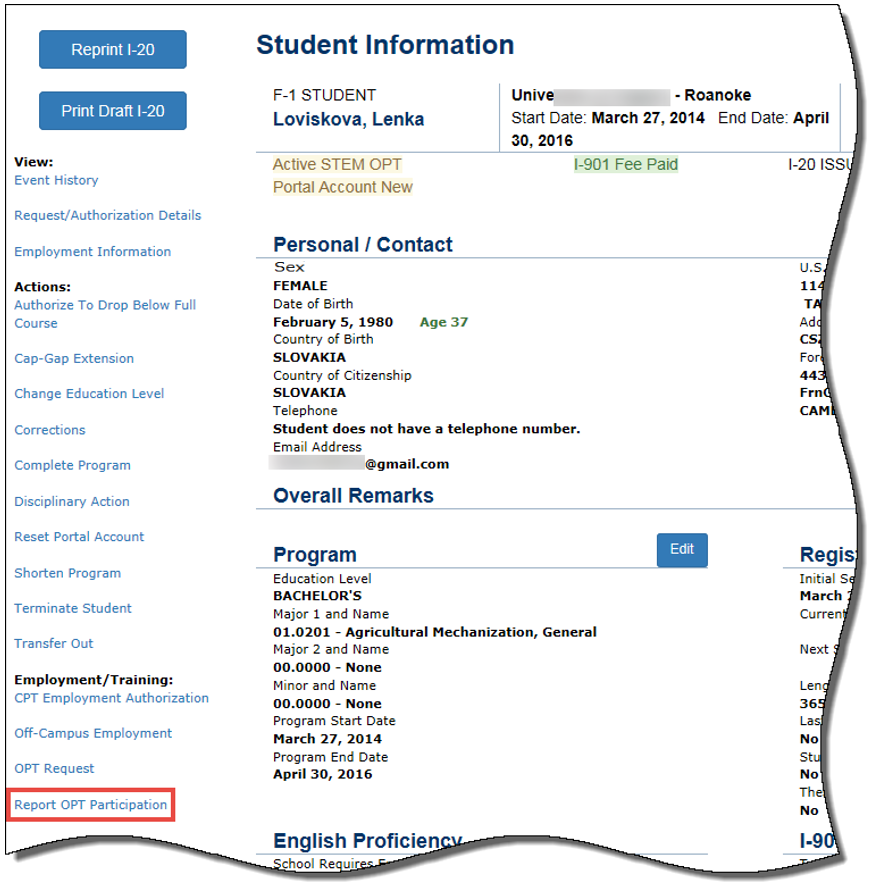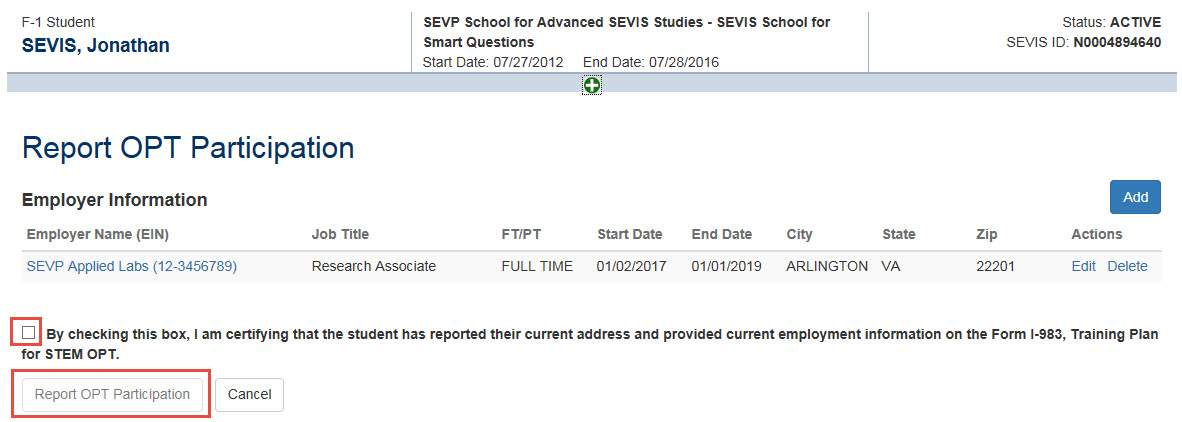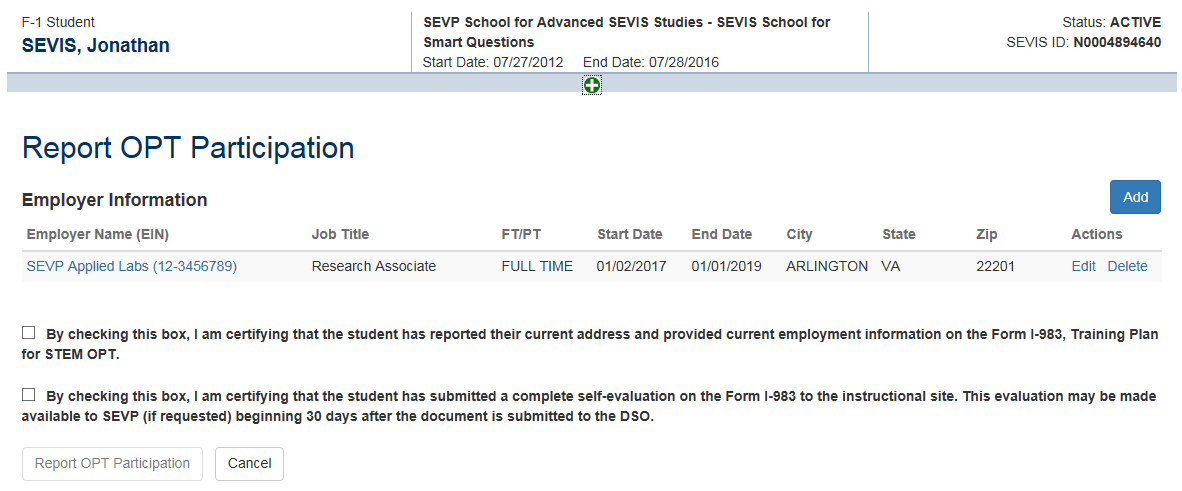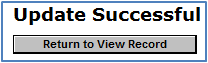| *Explain how employment is related to student’s course of study | - If this STEM extension is based on a prior STEM degree, the DSO will also enter the following information in this field, “Extension based on prior STEM degree:
- Degree name
- Degree level
- Degree classification of instructional program (CIP) code
- Date degree awarded
- Name of school that awarded degree
- Location of school that awarded degree
- SEVIS code of school that awarded degree, if available
- Class of admission at time of degree"
- DSOs must note in this field they have seen the Form I-983 by entering text, “I have reviewed the Form I-983. It is complete, signed, and addresses all program requirements.”
- Based on the student’s summary, describe how the job relates to the major area of study. Include the following elements:
- Job title
- Employer name
- Major area of study
- Whether full-time or the average number of hours worked per week
- Description of regular job duties and how they connect to the student’s studies
Example: PhD in Computer Science: Student is employed as a Computer and Information Research Scientist at ABC Research Institute. She works as part of a team of scientists and engineers that designs experiments to test the operation of various software systems. Her work builds on research in complex algorithms and machine learning, which she studied as part of her dissertation. See SEVP Policy Guidance: Practical Training – Determining a Direct Relationship between Employment and a Student’s Major Area of Study for more details and for more samples. Note: These remarks do not appear on the Form I-20. |
| *Employer Name | - This field displays any information previously entered into SEVIS, but can be edited.
- Enter or update the business name of the employer.
|
| *Employer EIN | - Enter the Employer Identification Number (EIN) for the student’s employer. The Internal Revenue Service (IRS) issues EINs to employers for tax reasons.
|
| Job Title | - Enter the student’s job title.
|
| *Start Date | - Enter the date the student began or will begin the job. If the student will continue work for the same post-completion OPT employer, enter the actual start date for the STEM OPT.
Note: Do not enter an employer start date before the actual start date for the STEM OPT. If the employer employment dates are outside the actual dates of the OPT STEM period, SEVIS will not consider the student employed. - The start date will stop SEVIS’ count of consecutive days of unemployment.
|
| End Date | - Enter the date the student will stop working for the employer, if known.
- Leave this field blank, if the end date is not known.
Note: The date entered in the End Date field will not affect the overall SEVIS-calculated STEM extension end date. Do not enter an employer end date after the actual end date for the STEM OPT. If the employer employment dates are outside the actual dates of the OPT STEM period, SEVIS will not consider the student employed. |
| *Full Time/Part Time Indicator | By default, this field is pre-populated as full-time. It is not editable. |
| *Employer Address | - Click the Add Employer Address button. The Address modal opens.
- Enter the employer address following SEVP guidance on entering U.S. addresses.
- This field validates when Address Doctor is working.
- Enter the Employer’s site address as shown in Section 5 of the Form I-983.
|
| *Supervisor Last Name | - Enter the last name of the student’s supervisor, as shown in Section 5 of the Form I-983.
- This is a required field for STEM OPT.
|
| *Supervisor First Name | - Enter the first name of the student’s supervisor, as shown in Section 5 of the Form I-983.
- This is a required field for STEM OPT.
|
| *Supervisor Telephone Number | - Enter the work/business telephone number for the student’s supervisor, as shown in Section 5 of the Form I-983.
- This is a required field for STEM OPT
|
| *Supervisor Email | - Enter the email address for the student’s supervisor, as shown in Section 5 of the Form I-983.
- This is a required field for STEM OPT.
|