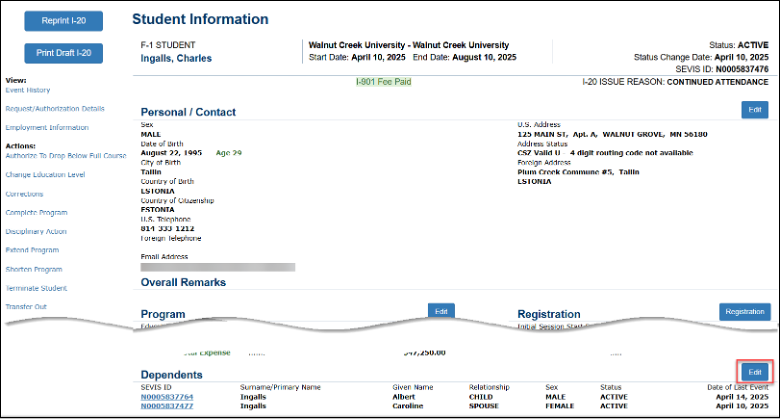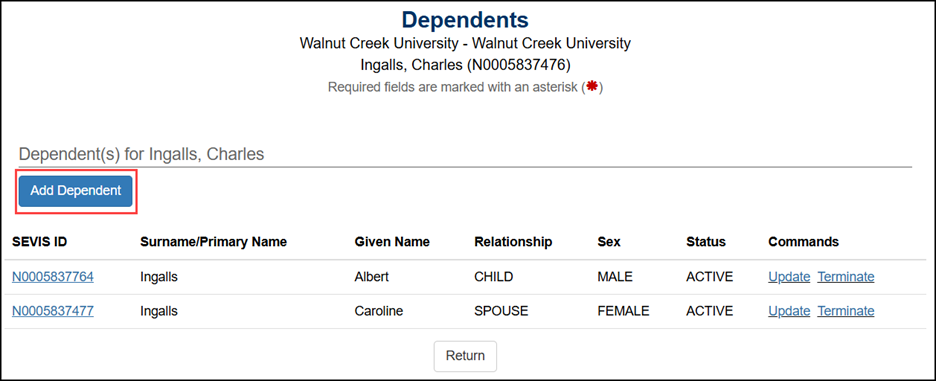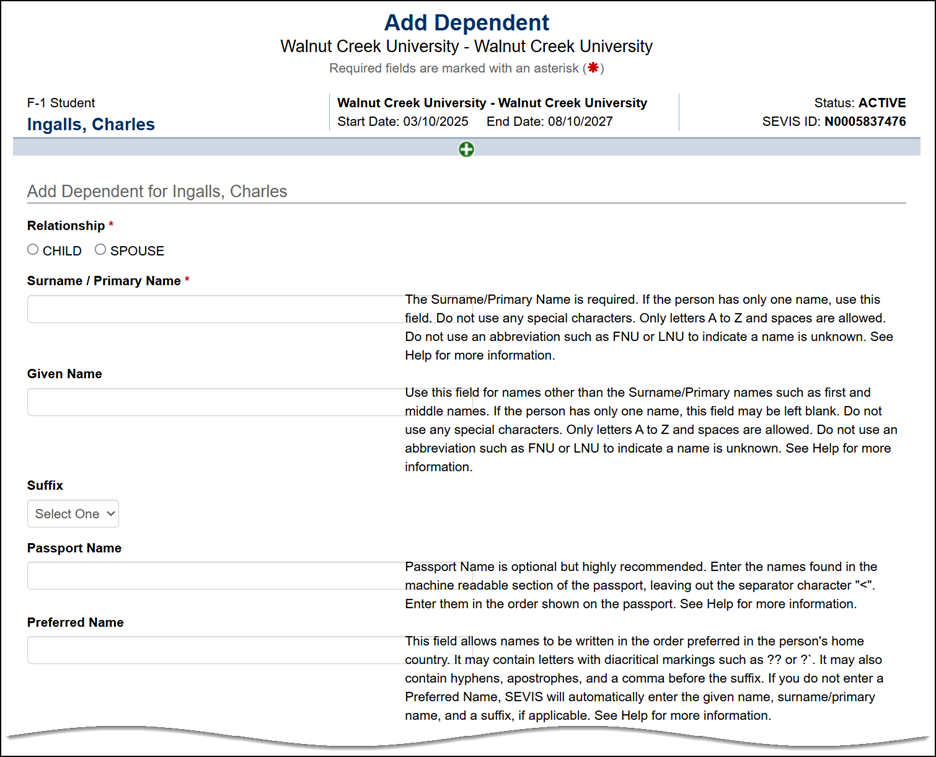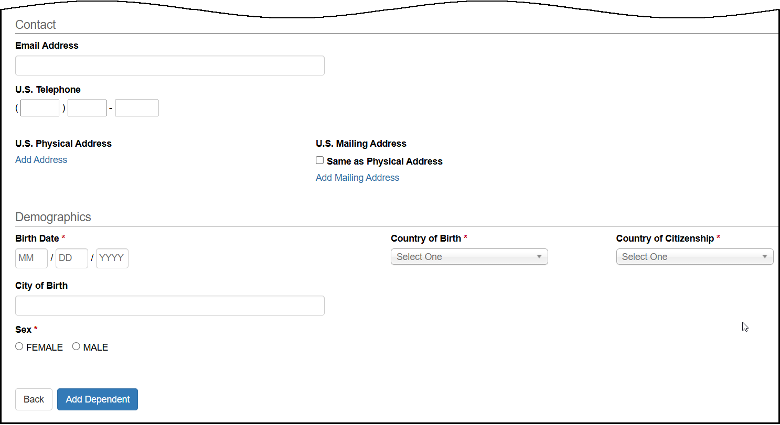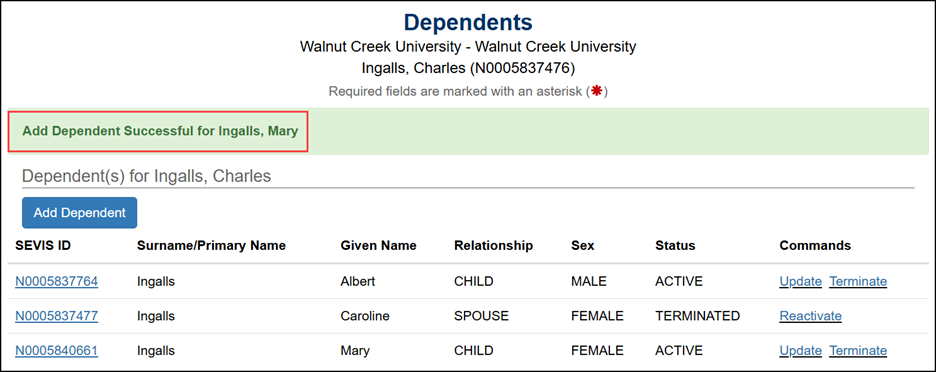| Relationship* | - Select the radio button for either Spouse or Child. A dependent child must be younger than 21 years of age.
- This is a required field.
|
| Surname / Primary Name* | - Enter the surname or primary name of the dependent. If the student has only one name, enter it here.
- Do not use any special characters.
- This field has an 80-character limit.
- This is a required field.
- See the section on SEVIS Names Standards for detailed names information.
|
| Given Name | - Use this field for names other than the Surname/Primary names, such as first and middle names. If the person has only one name, leave this field blank.
- This field has an 80-character limit.
- See the section on SEVIS Names Standards for detailed names information.
|
| Suffix | - If appropriate, select a title from the drop-down list, such as Junior. The suffix will display at the end of a person’s name.
|
| Passport Name | - Passport Name is optional but highly recommended.
- Enter the name(s) found in the machine readable zone of the passport, exactly in the order shown on the passport but leaving out the separator "<" character.
- This field has a 39-character limit.
- See the section on SEVIS Names Standards for detailed names information.
|
| Preferred Name | - This field allows names to be written in the order preferred in the person's home country.
- This field has a 180-character limit.
- Certain special characters are allowed.
- If a Preferred Name is not entered, SEVIS will automatically enter the given name, surname/primary name, and a suffix, if applicable.
- See the section on SEVIS Names Standards for detailed names information.
|
| Email Address | - Enter an electronic mail (email) address for the dependent.
- This field is optional.
- See the section on SEVIS Email Standards for detailed email address information.
|
| U.S. Telephone | - Enter the area code and the phone number, if the dependent uses a U.S. telephone number.
- This field is optional.
|
| U.S. Physical Address | - Click Add Address to enter a U.S. address for the dependent, if they have one.
- U.S addresses are subject to validation.
- See the SEVIS Help Hub article on SEVIS Address Standards for detailed information.
|
| U.S. Mailing Address | - Click Add Mailing Address to enter a mailing address for the dependent, if they have one.
- U.S addresses are subject to validation.
- If the U.S. Mailing Address is the same as the U.S. Physical Address, click the Same as Physical Address checkbox to use the U.S. Physical Address.
|
| Birth Date* | - Enter the dependent’s date of birth in MM/DD/YYYY format.
- This is a required field.
|
| Country of Birth* | - Select the name of the country from the drop-down list in which the dependent was born.
- This is a required field.
|
| Country of Citizenship* | - Select the name of the country from the drop-down list in which the dependent maintains citizenship.
- This is a required field
|
| City of Birth | - Enter the full name of the city where the dependent was born.
|
| Sex* | - Click the dependent’s sex radio button: Female or Male.
- This is a required field
|