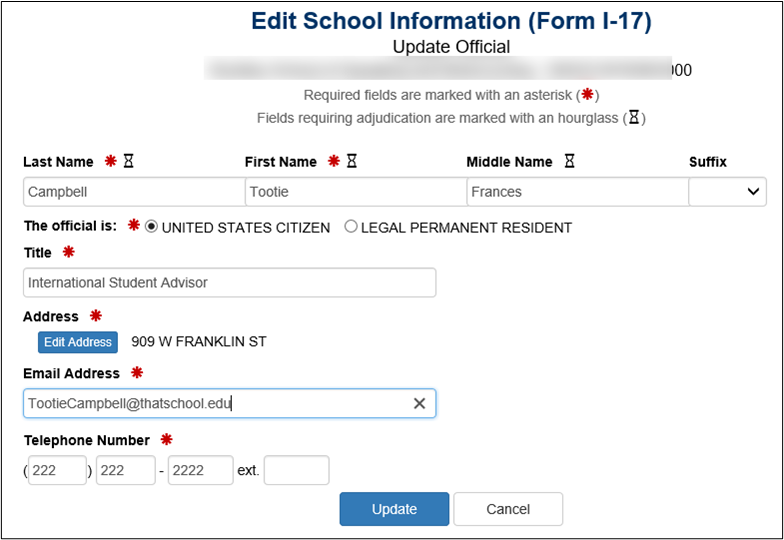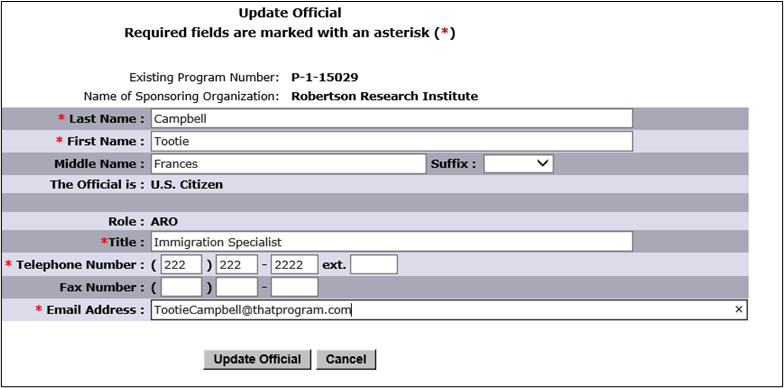If you have more than one SEVIS account and want to access them using only one SEVIS username, follow the steps below.
Step 1: Choose the SEVIS Username You Want to Keep
You will need to choose which SEVIS username to use as your login going forward.
Step 2: Confirm All your SEVIS Usernames Are Active
You will need to log into SEVIS using each of your usernames to ensure that they are all active in SEVIS. If you cannot use one of your usernames, work with your principal designated school officials (PDSOs) or responsible officer (RO) to resolve the problem. Once you have opened SEVIS with all your usernames, you can proceed to step three.
Step 3: Confirm your SEVIS Official Information
You will need to confirm that your name, title, and email are correct on the SEVIS Form I-17 or DS-3036, which is associated with the username you choose as your login.
Name Change
Check your SEVIS official information on all the Forms I-17 and DS-3036 with which you are associated. Your first and last names must all match exactly for every SEVIS account you have. (Your middle name does not have to match).
In the example forms below, Tootie Campbell can request an account merge because her first and last names match in both Forms I-17 and DS-3036.
Example forms: