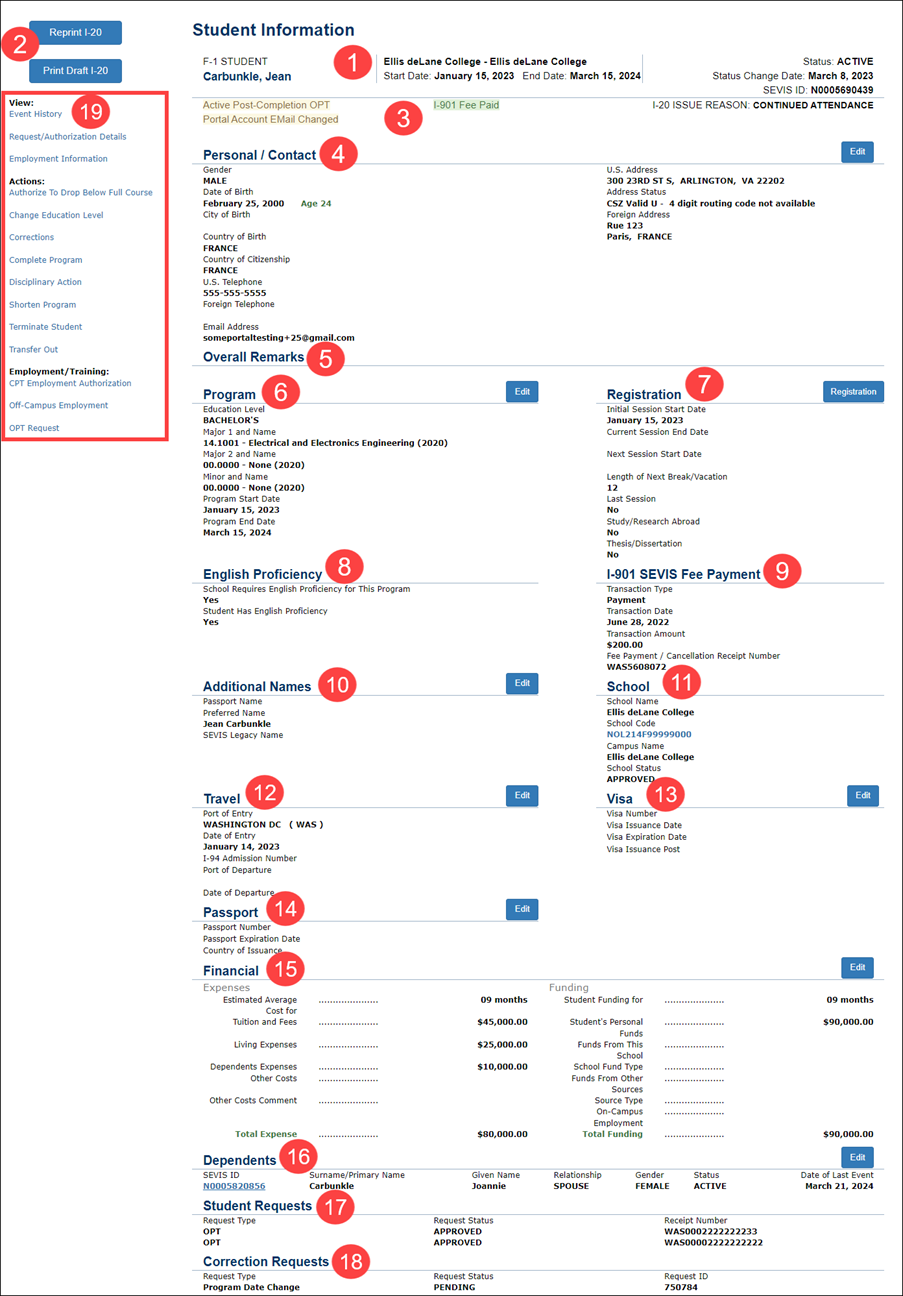| # |
Section |
Description / SEVIS Help Hub Resource |
| 4 |
Personal/Contact
|
- Contains the student’s Gender, Date of Birth, City of Birth, Country of Birth, Country of Citizenship, U.S. and Foreign Telephone Numbers, Email Address, and U.S. Address information.
- Click Edit to change these fields.
- Personal Information
|
| 5 |
Overall Remarks |
- Remarks typed in any Student Remarks field when creating or editing a student record appears in this section.
- This field cannot be edited from the Student Information page.
- SEVIS Remarks on the COE (Form I-20).
|
| 6 |
Program |
- Contains information on the student’s current program of study enrollment, including Education Level, Major(s) and Minor, Program Start and End Dates.
- Click Edit to change these fields.
- Program Information
Note: The Program Information page is available to the PDSO and DSO to edit the student’s program information, when the student is in Initial or Active status.
|
| 7 |
Registration |
- Provides information on the student’s registration, including Initial Session Start Date, Current Session End Date, Next Session Start Date, Length of Next Break/Vacation, and whether this is the student’s Last Session, if the student is in Study/Research Abroad, or if the student is engaged in a Thesis/Dissertation.
- Registration
Note: A PDSO or DSO must update a student’s record each term or session to indicate that the student is enrolled for that semester and to indicate the next term or session start date. A PDSO or DSO will not be allowed to register a student if the SEVIS I-901 fee has not been paid.
|
| 8 |
English Proficiency |
- Contains information on whether the school requires English proficiency and whether the student has it.
- Edit this field from the Program section.
- Program Information
|
| 9 |
I-901 SEVIS Fee Payment |
- Contains information on Transaction Type, Date, Amount, and the Fee Payment / Cancellation Receipt Number.
- Paying the I-901 SEVIS Fee
Note: This field cannot be edited from the Student Information page. To make changes to this section, you must call SEVP Response Center (SRC) at 1-800-892-4829 or 703-603-3400.
|
| 10 |
Additional Names |
- Provides information on the student’s Passport Name and Preferred Name, and SEVIS Legacy Name.
- Click Edit to change the name fields on the Update Personal Information page.
- SEVIS Names Standards
|
| 11 |
School
|
- Contains the School Name, School Code, Campus Name, and School Status in SEVIS.
- This section cannot be edited from the Student Information page. Any changes to school information must be made on the school’s SEVIS Form I-17.
- School Information
|
| 12 |
Travel |
- Provides information on the student’s Port and Date of Entry, I-94 Admission Number, and Port and Date of Departure.
- Click Edit to update information on the Travel, Passport, and Visa Information Update page.
- Travel, Passport, and Visa Information
|
| 13 |
Visa
|
- Contains the student’s Visa Number, Issuance and Expiration Dates, and Issuance Post.
- Click Edit to update information on the Travel, Passport, and Visa Information Update page.
- Travel, Passport, and Visa Information
|
| 14 |
Passport |
- Contains the student’s Passport Number, Expiration Date, and Country of Issuance.
- Click Edit to update information on the Travel, Passport, and Visa Information Update page.
- Travel, Passport, and Visa Information
|
| 15 |
Financial |
- Contains the student’s Expenses and Funding for the time period specified.
- Click Edit to update the student’s financial information on the Update Financial Information page.
- Financial Information
|
| 16 |
Dependents |
- Provides information on all dependents registered on the student’s SEVIS record.
- Click Edit to add, update, terminate, or cancel dependents on the Dependents page.
- Dependents
|
| 17 |
Student Requests |
Provides information on requests made by the student that must be filed with USCIS. Examples:
- Change of status
- OPT
- Off-campus employment
- Reinstatement
Note: This section does not display, if the DSO has not made any Student Requests. |
| 18 |
Correction Requests |
Note: This field cannot be edited from the Student Information page. To add or manage existing Correction Requests, use the Corrections link. |